ProductCart Add-On:
Cross Selling Assignments Wizard
This add-on for ProductCart allows the merchant to assign cross selling relationships in a fraction of time compared to stock functionality.
The concept behind this tool is that one builds a list of products that must be associated with each other. Once the list is in place, a typical choice would be to copy that list to the other side of the screen.
With that done, one uses the button controls at the bottom of the page to cause relationships to be generated to each other. Imagine how much quicker this will be than the stock functionality of associating products to each other, one at a time!
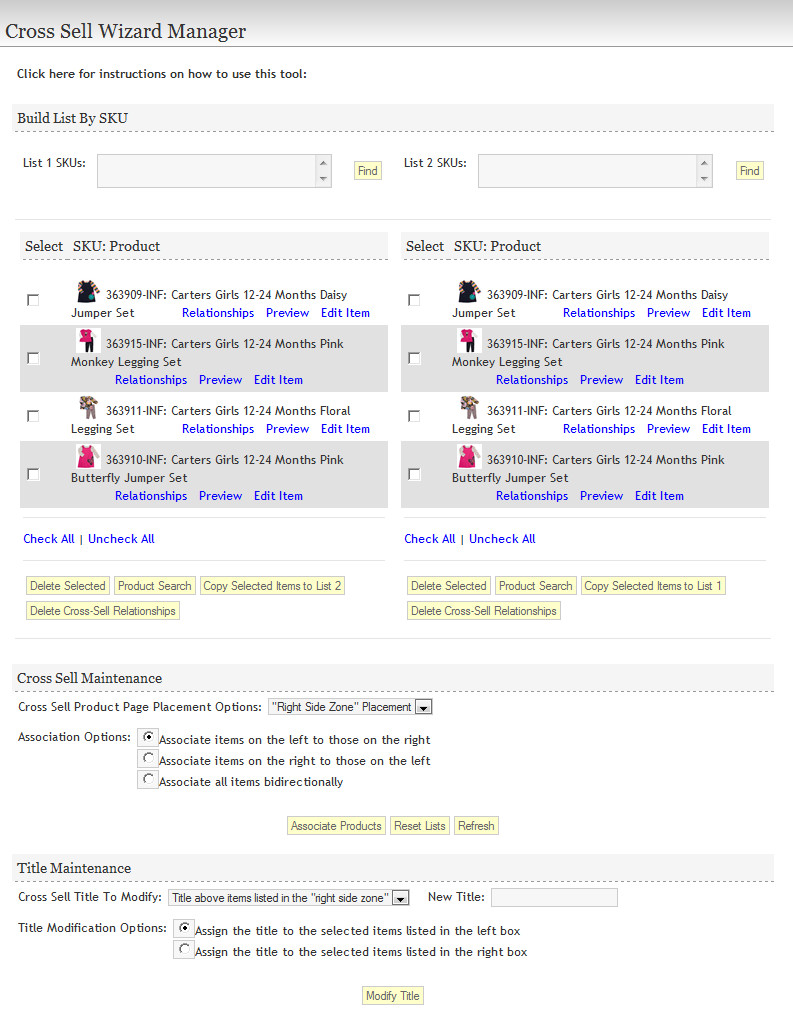
Let's examine the details of this screen, and how it works.
- Starting with the top of the screen, we have textarea input fields. If you know your SKU numbers, you can type (or copy/paste) them there. Click the "find" button and the associated products will be added to the list below.
(In the lower portion of the screen a "Product Search" button appears. That's the other way that lists can be formed. We'll look at that shortly.)
- The next section of the screen are the lists. As we select products for placement in these lists, references to your selected products are being placed into a temporary work table.
Once we are done preparing a set of cross-selling relationships with this tool, we can clear that table. More on that below.
Just keep in mind that the goal here is to prepare lists of products that associate to each other, then we let the tool establish the associations. OK?
- A selection of buttons appear below the lists. Let's look at what they do:
- "Delete Selected" deletes the products from the temporary working table that drives this tool. Use this button to remove unwanted product records from the table that allows you to cross-associate products to each other. (Don't worry, it doesn't delete products from the store - just from this temporary table!)
- "Product Search" brings up a search wizard identical to any other product search you might be familiar with in ProductCart. As you search for and locate products, button controls allow you to store selected products to the above columns.
- "Copy Selected Items To List (1 or 2)" is one of the huge time saving features of this tool.
Imagine that you have formed a list of related products in one column and want all of those products to be associated to each other. You prepared that list either by inputting SKU numbers at the top of the screen or by using "Product Search".
Click one of these buttons to copy the products in the list, then use the "Associate Products" button below. Every product in the corresponding lists will be matched to each other. Of course, the tool will never match a product to itself - we don't want to cross-sell product A to product A.
- "Delete Cross-Sell Relationships" will remove the Cross-Sell Relationships that currently exist between the products in the respective lists.
- As we moved down the screen, we come to an option that is built into the tool in order to support a "custom-programming only" feature that we have implemented on a couple stores.
Have a look at SNDKids.com. Note that we have categorized the products's cross-sell relationships into sections labeled "Other Colors Available" and "May we also suggest". One section is below the main product image, and lists alternate colors of the same product. The other down the right side of the page, and would typically be used to highlight accessories (or related items) for the main product.
SeeJaneWork.com is similar, featuring two sections down the right side of the page - "You Might Also Like" and "Goes With".
The dropdown labeled "Cross Sell Product Page Placement Options" in our Cross Sell Wizard is used to allow the store admin to designate the products that must be assigned to one section or the other.
The admin feature here is included in the Cross Sell Wizard. However, if you wish to implement the multi-zone display of cross-selling product assignments like we show here in SND or SJW, let us know. We will be more than happy to plan a design and implementation that suits your needs.
- Would someone order lunch please? We may be here a while... Is there any end to this program description?
- The next set of controls are what drives the cross-sell association process. You can cause the products on the left associated to the products on the right, right to left, or bi-directionally. Why so many choices? Why not!
Select the radio button of your choices, click "Associate Products", and the cross-selling relationships will be formed.
Additionally, you can use the "reset" button to clear both lists. An alert message will ask you to confirm before proceeding.
"Refresh" will un-check any checkbox selections that may have been made within the lists.
- At the bottom of the page we have one final set of controls. These are related to the multi-zone display of cross-selling product assignments discussed above. Again, these controls are built into this tool, but would only come into use if carried forward into the public side of the storefront as a result of a separate programming request, and not as part of the purchase of this add-on.
The concept here is that if you look at Early Impact's Cross Selling Settings, they allow you to alter the title that appears above any cross selling sections, be that the product page (viewPrd.asp) or the cart details page (viewCart.asp). In our implementation of multi-zone display of cross-selling product assignments, we allow these titles to be altered for any set of cross-sell product assignments.
